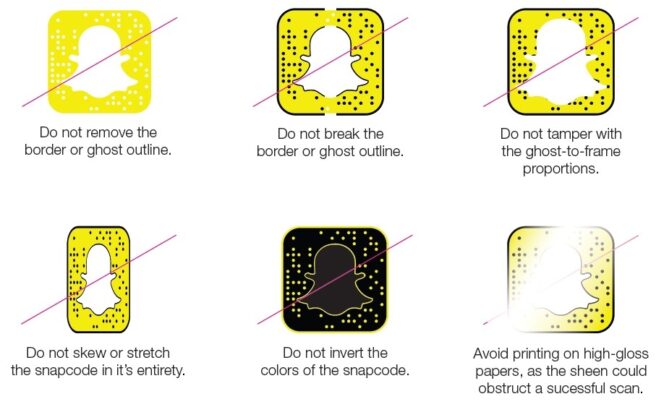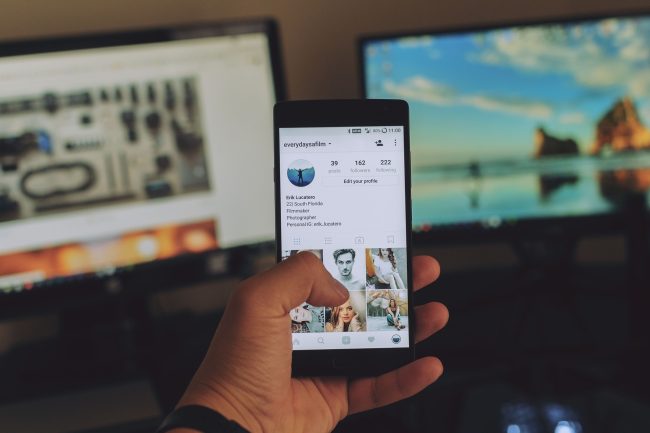You can now use Lens Studio which is a free tool to create lenses, augmented reality experiences. After creating your lens, you can then share them with all other Snapchat users.
Filters battery, speed, temperature, time, time of day…
Snapchat also offers data-related filters. You find them:
- By swiping to the side when the photo or video is taken, just before sending it: location filter, time filter, time of day filter… If you don’t have access to these filters , check in the settings that this option is activated and that has permission to access this data.
- By pressing the “Stickers” icon in the toolbar on the right, you find the classic filters: battery, time, day, temperature…
To know: the speed filter on Snapchat has been removed , for security reasons.
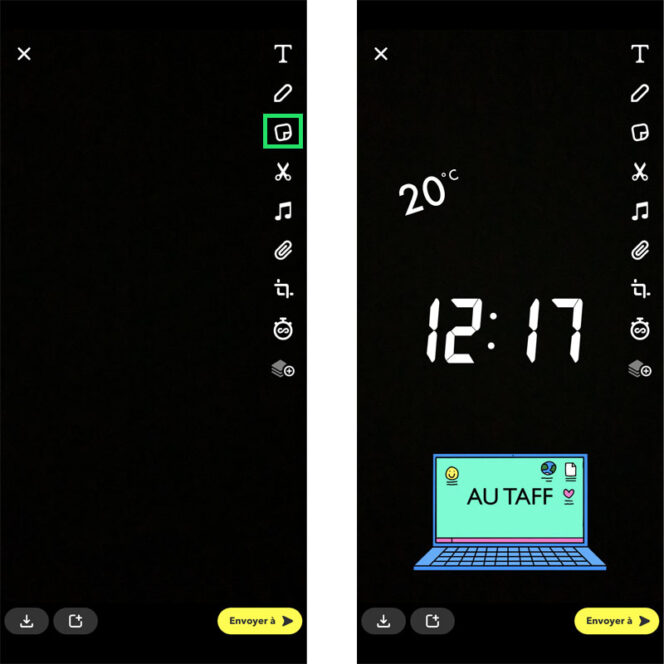
Use 2 filters simultaneously on Snapchat
It is possible to apply two filters to a snap before sending it. To do this, simply swipe from left to right to choose a first filter. You will then see an icon appear at the bottom of the toolbar on the right side of the screen. Just press it to be able to add a second filter overlaying the first. You can layer up to 5 filters simultaneously.
Add stickers, emojis, bitmojis to your snaps
To add stickers or other elements:
- Take a photo or video,
- Press the “Stickers” icon,
- Choose the sticker, emoji or bitmoji of your choice,
- You can then move the sticker over your photo or video to put it wherever you want.
Namely: to delete an added sticker, just do a long press on it and move it to the trash can that appears at the bottom of the screen.
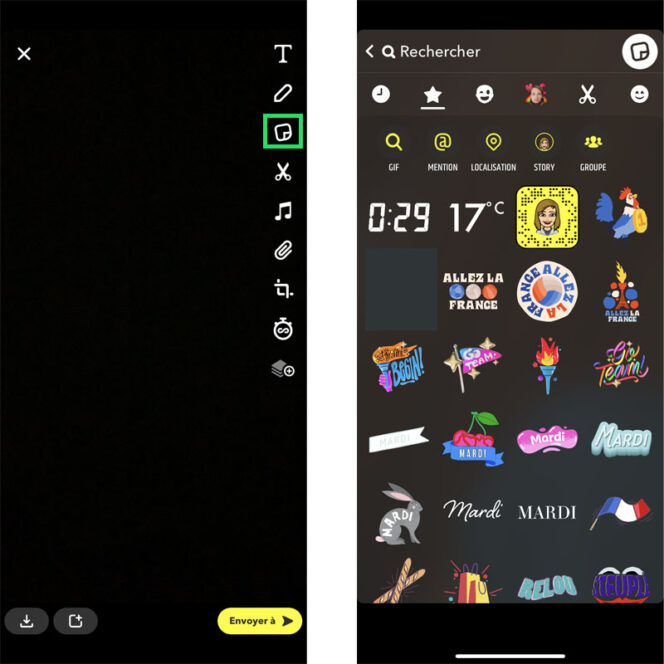
Change camera on Snapchat
You can easily switch between the front camera (selfie) and the camera on the back of your phone. Two solutions are available to you:
- Press the icon located at the top right (a small circle and two arrows)
- Double-tap the screen
Put the self-timer for a photo on Snapchat
- Open the camera on Snapchat app,
- Press the arrow on the toolbar located at the top right of the screen,
- The self-timer icon is displayed, tap it once to activate a 3 second self-timer,
- You can press a second time to set the number of seconds before the photo trigger.
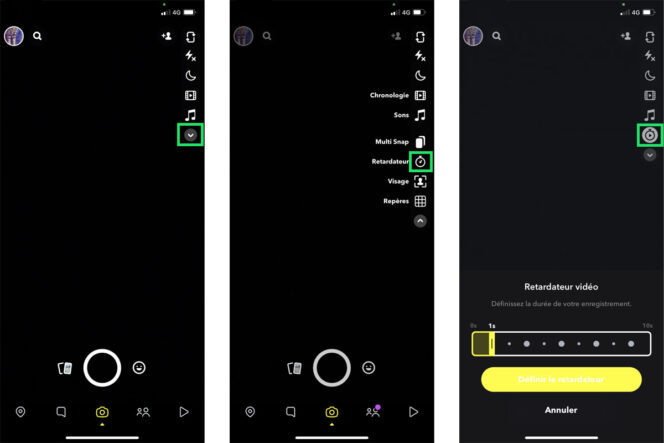
Add more text to a snap
On a snap, you can add up to 250 letters (80 previously). Before, it was possible to copy text from another application to bypass the character limit. Snapchat has unfortunately blocked this possibility, you will not be able to add more than 250 characters (including spaces).
Write in italics on Snapchat (or in bold)
You can italicize, bold, or underline text on Snapchat. Simply select the text to be formatted, options are displayed, press the arrow to the right of the “Replace” option to be able to select the text formatting option: Bold, Italic or Underline. Please note: these options are not available for all fonts in the application.
Use less data on Snapchat (data)
To save your Data plan, you can activate a dedicated option in the Snapchat settings, in “Additional options”, tap on “Manage”, and swipe to activate the “Data saver” option. Snapchat explains that this option reduces mobile data usage, and means that you will have to manually load content like lenses and snaps, which can take longer to appear.
Activate geolocated filters (geofilters)
You don’t have access to geolocated filters? You need to make sure that you allow Snapchat to access your location. Go to the settings of your smartphone, find the application, and activate the localization.
Activate dark mode on Snapchat
To enable dark mode on Snapchat on iPhone:
- Go to Settings,
- In the My Account section , tap App Appearance ,
- Select Always Dark .
Enable Night Mode on Snapchat
Developing a public profile on Snapchat has a very convenient option for taking a snap at night. It is available when the light is low, via a dedicated “Moon” icon next to the lightning (flash). Night mode makes it easier to take snaps when the light is dim, you can activate it anytime by covering your camera with your finger.
Enable Front Flash on Snapchat
Another trick to improve the quality of selfies: simply activate the “front flash”, in selfie mode, by pressing the lightning bolt located in the toolbar on the right of your screen. The screen will light up white when taking a selfie so you’re visible, even at night.
How to Change Text Color on Snapchat
The Snapchat pencil palette allows you to write or draw in many colors: red, pink, purple, blue, cyan, green, yellow, orange, brown… When you are on the text editor or on the drawing tool , a colored sidebar appears at the top right. You can move the slider to change the color and choose the one you like best.
Read more : Easy way to remove watermark in TikTok
Enlarge emojis on Snapchat
To enlarge an emoji or a sticker on Snapchat, it’s very simple: pinch your fingers, tap on the emoji of your choice, and enlarge it as if you were zooming. You can also tilt (rotate) an emoji by rotating your fingers on the screen.
Add emojis to Snapchat videos
Emojis aren’t just for Snapchat photos. You can also add it to videos. And the app is well done: just long press on an emoji to pin it to an element of your video. Which means that the emoji will follow the movement of this element. Take the test!
Create a Bitmoji on Snapchat
To create your Bitmoji, here is the path to follow:
- Press the circle at the top left to access your Profile page,
- Go to the Settings icon at the top right,
- Choose Bitmoji to create your Bitmoji
You can then find multiple versions of your Bitmoji by tapping the “Stickers” icon after taking a photo or video. You can also use Bitmojis in your conversations with your friends. Stickers are specially created to put your Bitmoji in context with those of your friends.
Change your Bitmoji
You can change the look of your Bitmoji through Settings:
- Press the circle at the top left to access your Profile page,
- Go to the Settings icon at the top right,
- Choose Bitmoji to change your Bitmoji outfit or face.
Good to know: you can also change your Bitmoji directly by tapping on your head which appears at the top of the Profile page.
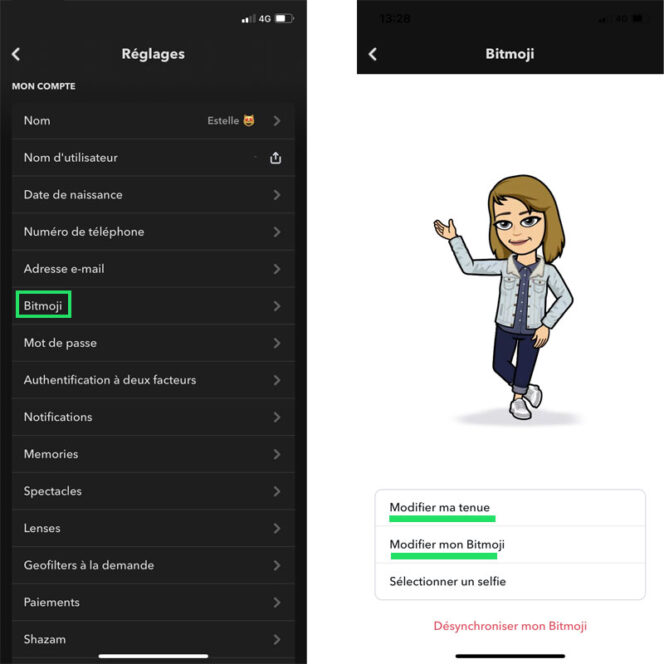
Create a Cameo Selfie on Snapchat
To create a Cameo selfie sticker:
- Open a Chat with a friend,
- Tap the smiling emoji in the chat bar,
- Press the “+” icon,
- Take your selfie and validate the operation.
Editing a Cameo Selfie on Snapchat
To edit their Cameo selfie:
- Open a Chat with a friend,
- Tap the smiling emoji in the chat bar,
- Perform a long press on a Cameos tile,
- Tap New Selfie.
Delete a Cameo Selfie
To know: if you want to delete your Snapchat selfie, go to the Settings of the application, and in the Actions section , tap on “Delete the selfie used for my Cameos”.
Using Volume Buttons on Snapchat
You can use the two volume buttons (up and down) to control the camera. To take a snap, briefly press one of the volume buttons. To take a video snap, press and hold one of the volume buttons.
Slow down or speed up a video snap
Effects aren’t just for “photo” snaps. Your videos can be sped up, slowed down, and even rewound on Snapchat. Simply swipe left or right to fast forward, slow motion, or rewind your snap.
More About Snapchat Video Effects
Send a photo from the phone (gallery) in snap
On Snapchat, you must take a photo directly to be able to send it in snap (unless you go through Memories)… But via the chat, you can send a photo present on your phone! Go to a conversation with a friend, you press the “image” icon to the right of the “emoji” icon.
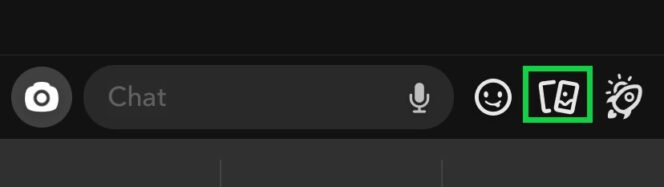
All chat features on Snapchat
Snapchat’s chat allows you to:
- Make audio and video calls
- Send oral notes
- Send stickers, bitmojis, emojis,
- Send multiple photos simultaneously
- Send Links
- Play mini-games online…
Everything you need to know about chatting 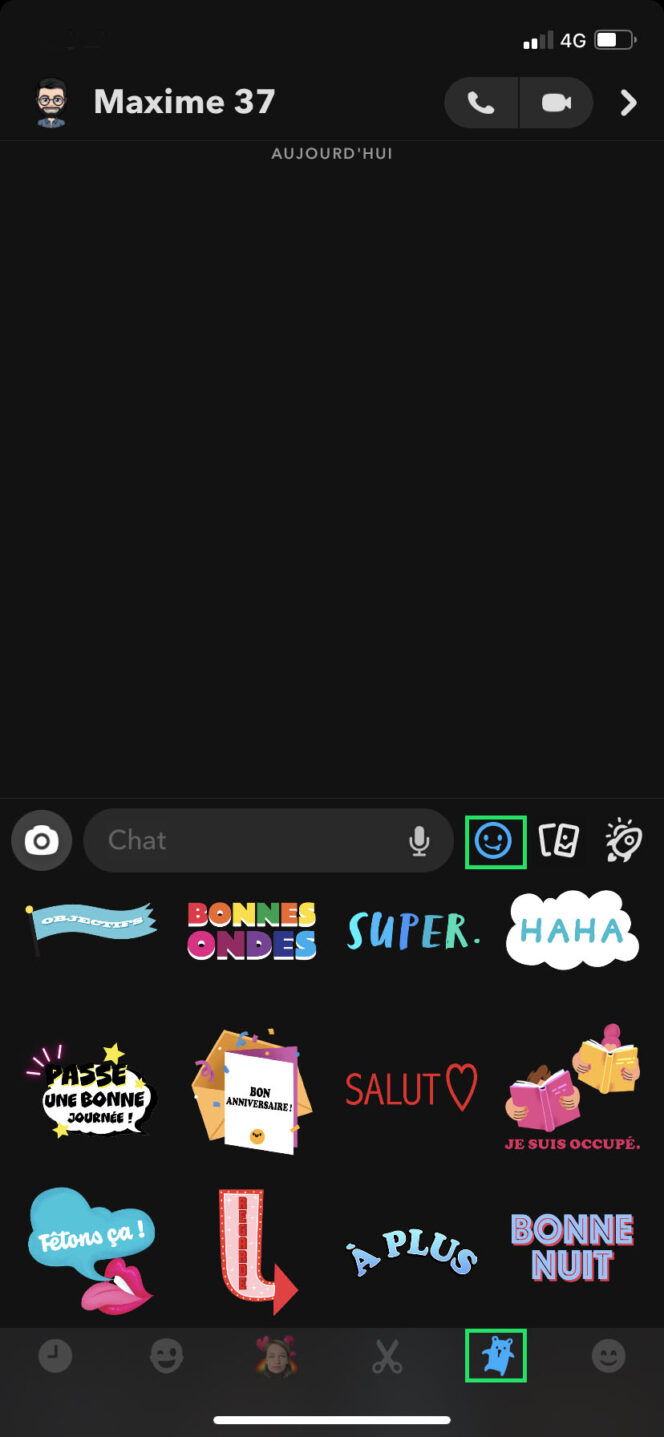
Pin a conversation on Snapchat
Want to keep the conversation with one of your friends always on top of the screen? To pin your chat, just long press your chat, tap More , then Pin chat .
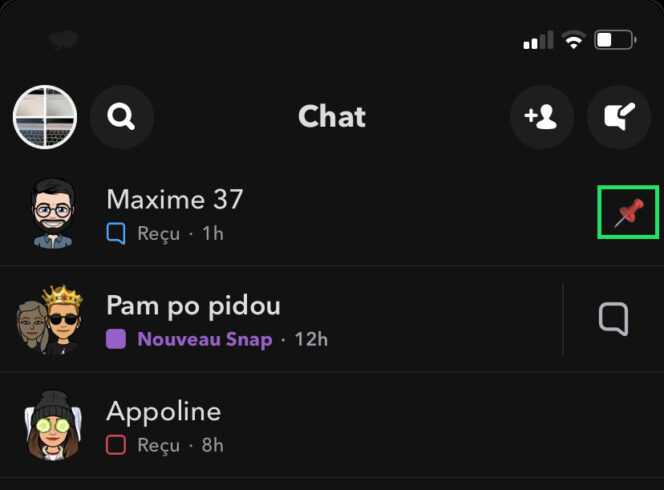
Review a snap
To review a snap, just long press the contact who just sent you the snap. If your friend just sent you several snaps, you need to tap on their name and swipe right to access the chat. This will access the list of sent snaps, and you can select the one of your choice.
Delete a snap from their story
To delete a snap from your story:
- Go to your profile (circle at the top left),
- Tap on My Story in the My Stories section,
- Long press on the snap of your choice and delete it.
Note: you cannot delete a story all at once: you must delete each snap individually.
Skip a story
If the story you’re watching is boring, you can skip to the next one with a simple swipe to the side. To exit Stories, swipe down.
Reply to a story
You can also reply to a story. When you view a friend’s story, you can reply to them via the Send chat option, located at the bottom of the screen.
Save your story on Snapchat
To save your stories:
- Go to your Profile page, by pressing the circle at the top left,
- In the My Story section, tap the download icon with the arrow, located to the right of your story preview,
- Then find your saved story in Memories .
Automatically save your stories on Snapchat
- Go to your Settings,
- Select Memories ,
- Choose Autosave My Story Snaps.
Contribute to a live story
Snapchat regularly produces live stories so that users can experience an event from the inside. The application then selects snaps of people who are taking part in an event or are at a known location. If you are in a place where there is a live story, you will be able to send your snap to your friends, add it to your story and contribute to the live story. Don’t forget that live stories can be seen by all Snapchat users before you send your snap! In particular, you can view them on the Snap Map. Just press the circle to view all the stories live.
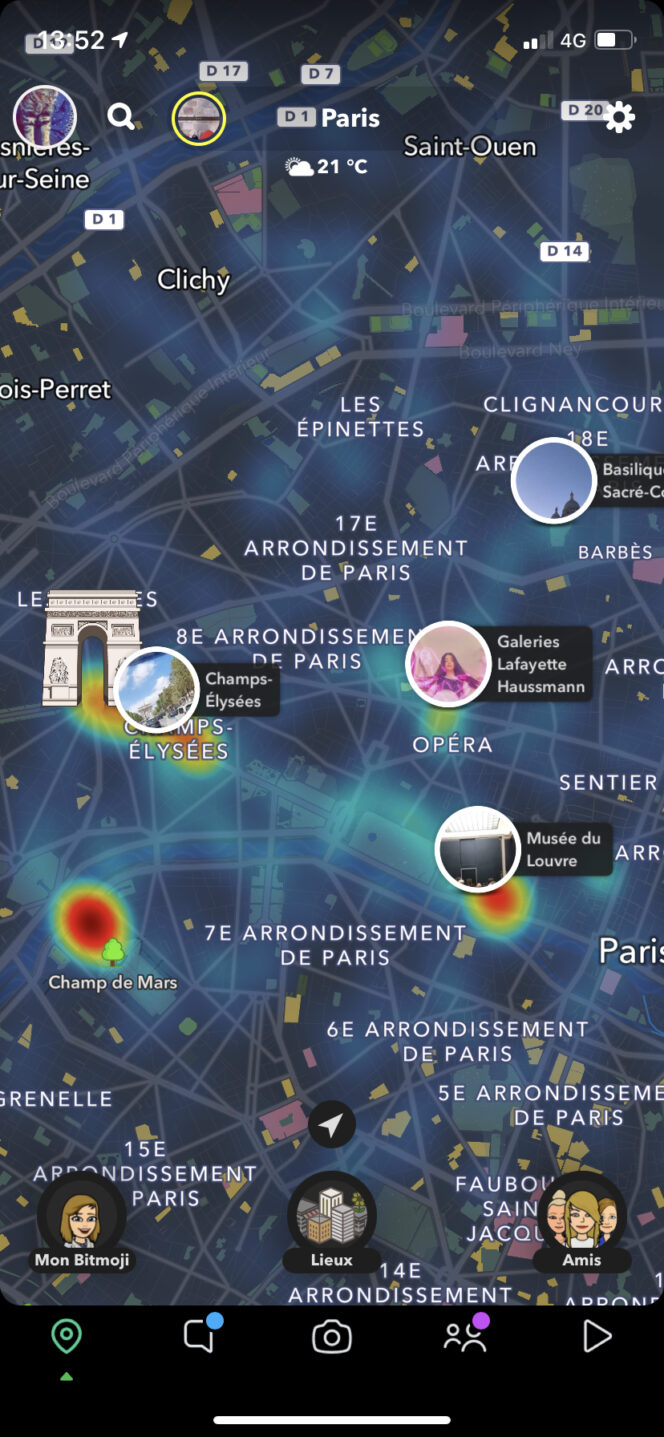
Discover, how does it work?
On Snapchat, you access editorialized news and content through Discover. Many media publish content in the Discover section .
To access Discover content:
- Tap the “Stories” icon (4th from the left),
- You find the stories of your friends, then below, you access the content of Discover. You can subscribe to brands and designers to follow their news.
Like stories, you can easily skip to the next snap with a simple swipe left, while a swipe down exits Discover. The swipe up allows you to learn more about the creator of the content and to subscribe to it.
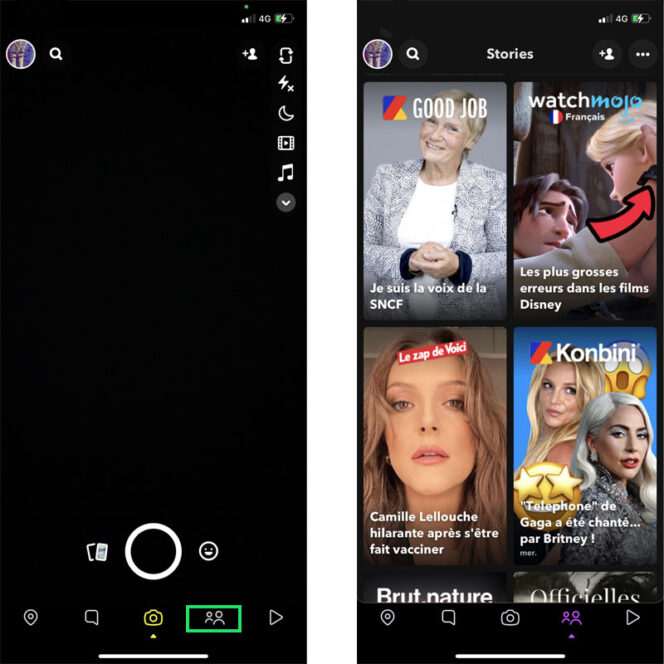
How to Use Spotlight on Snapchat
Snapchat launched Spotlight to bring together the best user-generated content from the social network. You will find in this space open to all, the funniest and most popular snaps made by users of the application. The principle is similar to TikTok, you view videos made by others, you can like them and share them with your friends. To access Spotlight, just tap the icon on the far right of Snapchat’s navigation bar.
Snapchat and privacy: 5 things to know
Prohibited content: you are not allowed to send certain snaps. Pornography is prohibited in stories, you may not send naughty snaps to minors, you may not take anyone’s picture without their consent, you may not threaten or intimidate anyone, and you may not not impersonate someone else. If you don’t follow these rules, your account may be deleted!
Screenshot: In the past, it was not easy to capture a snap because you had to leave your finger on the screen. Today, it is simpler and even authorized! You receive a notification if your friend takes a screenshot of your snap. But don’t forget that there are solutions for taking a snap without notifying the recipient (via dedicated applications, jailbroken phones or simply with a camera).
Stickers and emojis: above all, never hide a part of your body with an emoji or a sticker (or any other content that you do not want to show). Although Snapchat fights against the use of its application on jailbroken phones, there are tricks to remove stickers and emojis from your photos. So watch out!
Automatic deletion of snaps: Snaps are deleted from Snapchat servers as soon as they are viewed. Chats are deleted from Snapchat servers as soon as they are seen. Story content is automatically deleted from Snapchat servers after 24 hours. However, snaps sent to a live story can be saved.
Delete all Snapchat conversations
You can easily erase all conversations on Snapchat. Head into settings, scroll all the way to the bottom, and select Clear Conversations . You can then delete the messages exchanged with a particular Snapchat friend or with all your Snapchat friends.
Create a geolocated filter on Snapchat (geofilter)
To create your own geolocated filters, go to the dedicated Snapchat page. The social network offers a free online tool to create your geolocated filters. You can also create Moments filters to represent one of your activities (breakfast, restaurant, shopping, sports…). Brands can also ask Snapchat to create filters to enhance their image and gain notoriety (the service is chargeable).
Access the statistics of your geolocated filter
Companies can know the statistics of their geolocated filter. They must connect to the geolocated filter creation platform, select their geofilter and scroll to access the statistics.
Make your stories public
By default, only your friends can access your stories. But if you want everyone to see your stories, you can unblock access to your stories in the app settings, under the “Who can…” section, select View My Story . You can select Everyone to make your stories public. Making stories public is particularly useful for brands that want to be visible.
Invite people to add you on Snapchat
To get other people to add you on Snapchat, you have several options on your Profile page:
- By Snapcode (your Bitmoji on the yellow background) : you can save it as a photo and send it to one of your friends, or share the URL.
- Via the Add friends section: click on the contact you want to add. He will receive a notification to add you in turn.
- By the url snapchat.com/add/ nickname replacing nickname by your Snapchat nickname.
Forwarding a Snapchat contact to another Snapchat friend couldn’t be simpler. In chat or on your friends list:
- Long press the contact name to share,
- Then press the little blue arrow at the very bottom to share the contact via Snapchat chat,
- Simply check the recipients of the contact, then on the arrow at the bottom right.
To know: Snapchat also offers you to share your friend’s snap by copying a link or via a third-party application: WhatsApp, Messages, Twitter, Messenger, Facebook…
2 impossible things on Snapchat
Change your nickname
On Snapchat, upon registration, you must define a “username”. Be very careful: Snapchat indicates that it is not possible to change your nickname. Besides, if you delete your Snapchat account, your old nickname will not be available. However, you can change the name your contacts see: go to the app settings and change your name (not your nickname).
Be connected on your phone and tablet
Unfortunately, it’s nearly impossible to be logged in on multiple phones or on your phone and tablet simultaneously. Each time you log in on a new phone or tablet, you are logged out on the other device. The application probably made this choice to limit the risk of hacking on Snapchat…
Snapchat on computer
You must use the mobile app to send and receive snaps. On PC, you can only manage your Snapchat account. You must go to this address to log in to your Snapchat account on desktop: accounts.snapchat.com . By logging in with your credentials, you can:
- Download your snapcode in HD version
- Get a new snapcode
- Download all your Snapchat data
- Manage the filters you have created (on-demand geofilters)
- Change your Snapchat password
- Unlock your Snapchat account if it’s suspended
- Delete your Snapchat account
- Manage your apps
- Manage your devices
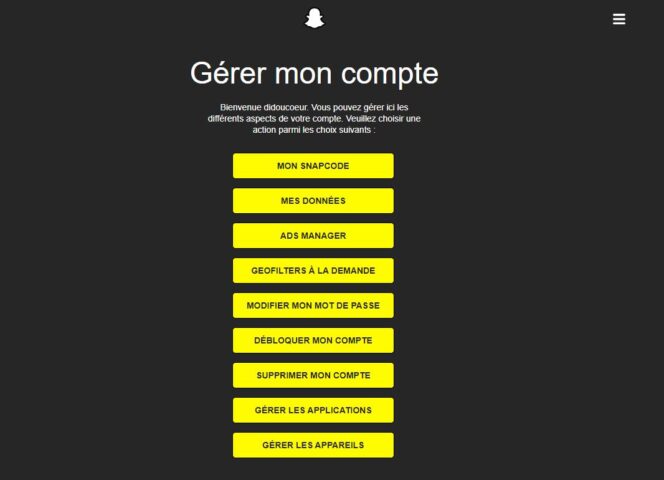
Download your Snapchat data
You can, at any time, recover all the data that Snapchat associates with your account (information, history, etc.). Go to this address to download your Snapchat data: accounts.snapchat.com/accounts/downloadmydata
Download your snapcode in HD
You can download your Snapchat QR code and customize it. To do this, go to accounts.snapchat.com/accounts/snapcodes and log in with your usual credentials (this link also allows you to generate a new Snapchat code). Then, with your favorite photo editing software, you can edit your snapcode (and even change the color of the snapcode). You just have to follow certain rules.